Email messages that your Microsoft 365 email account marks as junk are automatically moved to your Junk Email folder. However, spammers and phishing attempts are continually evolving. If you receive a junk email in your inbox, you can use the Report Message Outlook feature to send the message to Microsoft to help them improve their spam filters. If you find an email message in your Junk Email folder that's not spam, you can use the Report Message add-in to mark it as a legitimate email, move the message to your inbox, and report the false positive to help Microsoft improve its spam filters.
- With Microsoft Outlook’s built-in "Report Message" option, you can automatically report phishing, spam and suspicious email to both the Minnesota State Information Security, Risk, and Compliance Team and Microsoft with the click of a button.This is the most efficient, timely way to report an issue with phishing emails. Just click on "Report Message" (as displayed in the screen shots below).
- Note: Notifying the IT Service Desk is no longer necessary.
If you receive a spam or phishing message to your inbox, please report it using the built-in "Report Message" function in Outlook.
NOTE: Emails already in the "junk" email folder do not need to be reported and should not be opened unless the message was marked as "junk" in error.
Instructions
Reporting suspicious emails
- Microsoft Office Outlook Desktop: While in the suspicious message, select Report Message from the ribbon, and then select Phishing. Then, click Report.
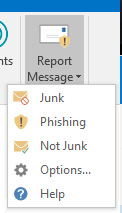
- Outlook.Office.com (Outlook Web App): If you receive a suspicious email, select the check box next to the message in your Outlook inbox. Click the arrow next to Junk, and then select Phishing. Then, click Report.
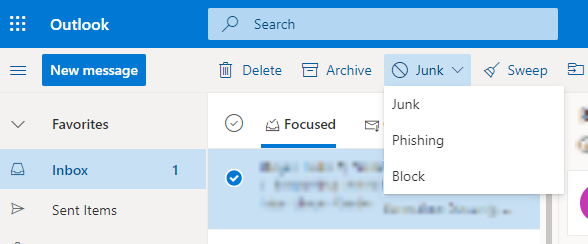
If you choose Junk, Phishing, or Not Junk, you'll have the option to send a copy of the message to Microsoft along with your classification of the message. This is optional.
Outlook Web App
If you use the Outlook web version, you will need to select the Junk button to see the following options:

If you go to your Junk Email folder, you can select the Not Junk button to report that the message is not spam.

If you choose Junk, Phishing, or Not Junk, you'll have the option to send a copy of the message to Microsoft. This is optional.

Then, Run a Full Antivirus Scan on Your Computer
Run an advanced scan in Windows Security
-
> go to Windows Security, then Virus & threat protection. 
-
Under Current threats, select Scan options (or in previous versions of Windows 10, under Threat history, select Run a new advanced scan).
-
Select one of the scan options: (RECOMMENDED: run FULL Scan)
-
Full scan (check files and programs currently running on your device)
-
Custom scan (scan specific files or folders)
-
Microsoft Defender Offline scan (run this scan if your device has been, or could potentially be, infected by a virus or malware). Learn more about Microsoft Defender Offline
-
Select Scan now.
More Information about Malicious Emails / Links
What's Junk Email
Junk email messages are typically referred to as spam. These are messages that you don't want to receive that may be advertising products you don't use or find offensive. If you choose the Junk option, a copy of the message may be sent to Microsoft to help update our spam filters, and the message will be moved from your Inbox to your Junk Email folder.
What's phishing?
Phishing is the practice of luring you into disclosing personal information, such as bank account numbers and passwords. Often phishing messages look legitimate, but have deceptive links that actually open fake websites. If you select Phishing, a copy of your message may be sent to Microsoft to help update our filters, and the message will be moved from your Inbox to your Junk Email folder.
What's a legitimate email?
If you know the sender and you're expecting the message, or if you receive a message that's mistakenly marked as junk, you can use the Report Message add-in to mark the message as Not Junk. This will move the message from the Junk Email folder back to your Inbox.
Question:
- What is phishing and what do I need to know about phishing attacks?
Overview:
While spam email might be annoying, phishing emails, depending on your awareness and response, can put your personal information and data at risk. Spam email is unsolicited email messages sent to a large number of email addresses. Phishing is the fraudulent practice of sending emails that look like they are from reputable companies in order to get you to reveal personal information like as passwords, credit card numbers, etc.
- Characteristics of phishing emails
- Emails coming from a non-metrostate address such as @gmail.com, @hotmail.com.
- Check your "reply-to" before sending an email to validate it is going to a trusted contact.
- Never open attachments from un-trusted contacts. Even if you trust a contact, be suspicious of attachments as the trusted contact may not know if the attachment they sent is suspicious.
- Email begins with a short/suspicious subject:
- Examples:
- Subject: Follow up
- Subject: Are you available
- Subject: Hello
- Correspondence escalates to an email message asking more about:
- Gift card purchase
- Wire transfers and bank account/credit card information
- Reports containing sensitive data
Normandale Community College will not ever ask you for sensitive data via email (passwords, credit card numbers, etc.).
- What to do if you receive a suspected phishing email:
- If you think an email is suspicious, you can do something about it right away! Please see Report Phishing Email and Classify Junk / Non-Junk Email for details on how to report phishing and benefit not only yourself, but others who may have received a similar email.
- Do NOT reply to email or click on any links contained within the email.
- Remain vigilant and be suspicious of any email that you receive regarding the need for you to perform a task you are not familiar with.