-
Meeting in a team, which it can be scheduled, and/or it can be ad hoc.
-
A meeting that isn’t connected to a team, Microsoft calls these meetings a private meeting which will be covered from here on.
How to add a new person
1. If you want to add a person during a meeting or once the meeting is finished, you open the meeting chat. Locate it in the chat tab, it will have the same name as the meeting. On the funnel, you can filter on all private meetings

2. There, you’ll find the meeting and all the content that was shared, such as files, meeting notes and a whiteboard


3. In the right corner you’ll see an icon with a little number next to it. The number shows how many people that are part of the meeting. If you click the icon, you’ll see exactly who.
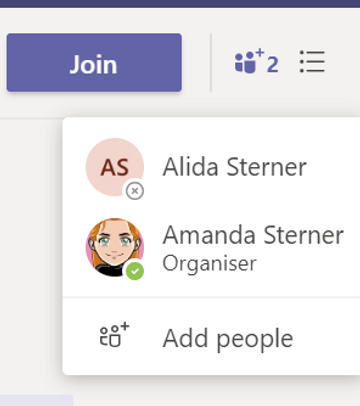
4. In the bottom, you’ll have an option called Add people. When you click it, you’ll have the same options as when you add a person in a group chat. It may be best to include all chat history to make sure everything is shared from the meeting

5A. When you add more people, you’ll see the number increase.
5B. If you want to remove someone, you just hover over their name, and click X

How it will look for the other person added?
The meeting will appear in the chat tab for the people you added.

You won’t receive a notification if someone adds you to a private meeting, so it could be a good idea to tag the person you add! Then, you will see all the meeting content that has been shared (or well how many days of history as they decided to share).
6. If you don’t want to be here as a participant, you can leave the meeting, but not if you’re the owner of the meeting.

What if I add external people?
To be able to add external people they must have been added before as a guest, you can’t add new people here.
The difference for external people is that they can’t see the files tab (but they can open the shared files anyway) nor the whiteboard.