Body
Opt out of the Insights Outlook add-in on Outlook client (installed on your pc)
To opt out
-
Open your dashboard.
-
Select the Settings (gear) icon at top right.
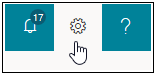
-
Under MyAnalytics, select Settings.
-
For Insights Outlook add-in, set the control to Off.

-
Select Save to save your changes.
Note: It may take up to 24 hours for your saved changes to take effect.
Outlook Web App
If you're using Outlook on the Web at office.com, you can also remove the Insights add-in for easier access.
To remove the Insights add-in:
- Sign in to office.com using your StarID@minnstate.edu
- In Outlook on the web, select the Settings (gear) icon.

- In Settings, select View all Outlook Settings.
- Confirm Mail is selected in the left pane, and in the center pane, select Customize actions.

- In the right pane, in the Message surface area, Uncheck Insights.

- In the right pane, in the Toolbar area, Uncheck Insights.

- Save your new settings.

Note: It may take up to 24 hours for your saved changes to take effect.